Object Synchronization
Configure which HubSpot objects sync with Quotient and understand sync behavior
Overview
Quotient's HubSpot integration supports synchronization of multiple object types, each with specific capabilities and sync directions. This page explains how to enable and configure object synchronization to meet your business needs.
Supported Objects
Contacts ↔ People (Bi-directional)
HubSpot contacts sync with Quotient people, maintaining a complete bi-directional relationship.
Key Features:
- Full bi-directional sync - changes in either system update the other
- Email-based matching - contacts are matched by email address
- Company associations - maintains relationships between contacts and companies
- Custom properties - supports all HubSpot contact property types
What Gets Synced:
- Basic contact information (name, email, phone, job title)
- Company associations and relationships
- Custom properties and fields
- Contact owner assignments
- Lifecycle stage and lead status
Email Marketing State
Contacts synced from HubSpot are initially set to "NOT_SUBSCRIBED" for email marketing in Quotient. You'll need to manage email preferences separately or use Quotient's double opt-in process.
Companies (Bi-directional)
HubSpot companies sync with Quotient companies, including complex data like addresses and revenue information.
Key Features:
- Bi-directional sync with intelligent conflict resolution
- Address parsing - HubSpot address fields are decomposed into structured data
- Revenue handling - supports multiple currencies and revenue tracking
- Industry categorization - maps HubSpot industry fields to Quotient categories
What Gets Synced:
- Company name and description
- Complete address information (street, city, state, zip, country)
- Revenue and employee count
- Industry and company type
- Website and social media links
- Custom company properties
Deals (Inbound Only)
HubSpot deals are imported into Quotient for reporting and campaign attribution, but changes in Quotient don't sync back to HubSpot.
Key Features:
- Read-only sync from HubSpot to Quotient
- Deal stage tracking - maintains HubSpot pipeline and stage information
- Revenue attribution - connects deals to marketing campaigns and activities
- Company associations - links deals to their associated companies
What Gets Synced:
- Deal name and description
- Deal amount and currency
- Pipeline and stage information
- Close date and probability
- Associated company and contacts
- Deal owner and team assignments
Why Deals Are Read-Only
Deals remain read-only in Quotient to maintain HubSpot as the authoritative source for sales pipeline data. This prevents conflicts and ensures your sales team continues to manage deals in their familiar HubSpot environment.
Enabling Object Sync
Step 1: Access HubSpot Settings
- Navigate to Settings → Integrations → HubSpot
- Click the Settings button on your connected HubSpot integration
- You'll be taken to the HubSpot settings page with tabs for each object type you can sync
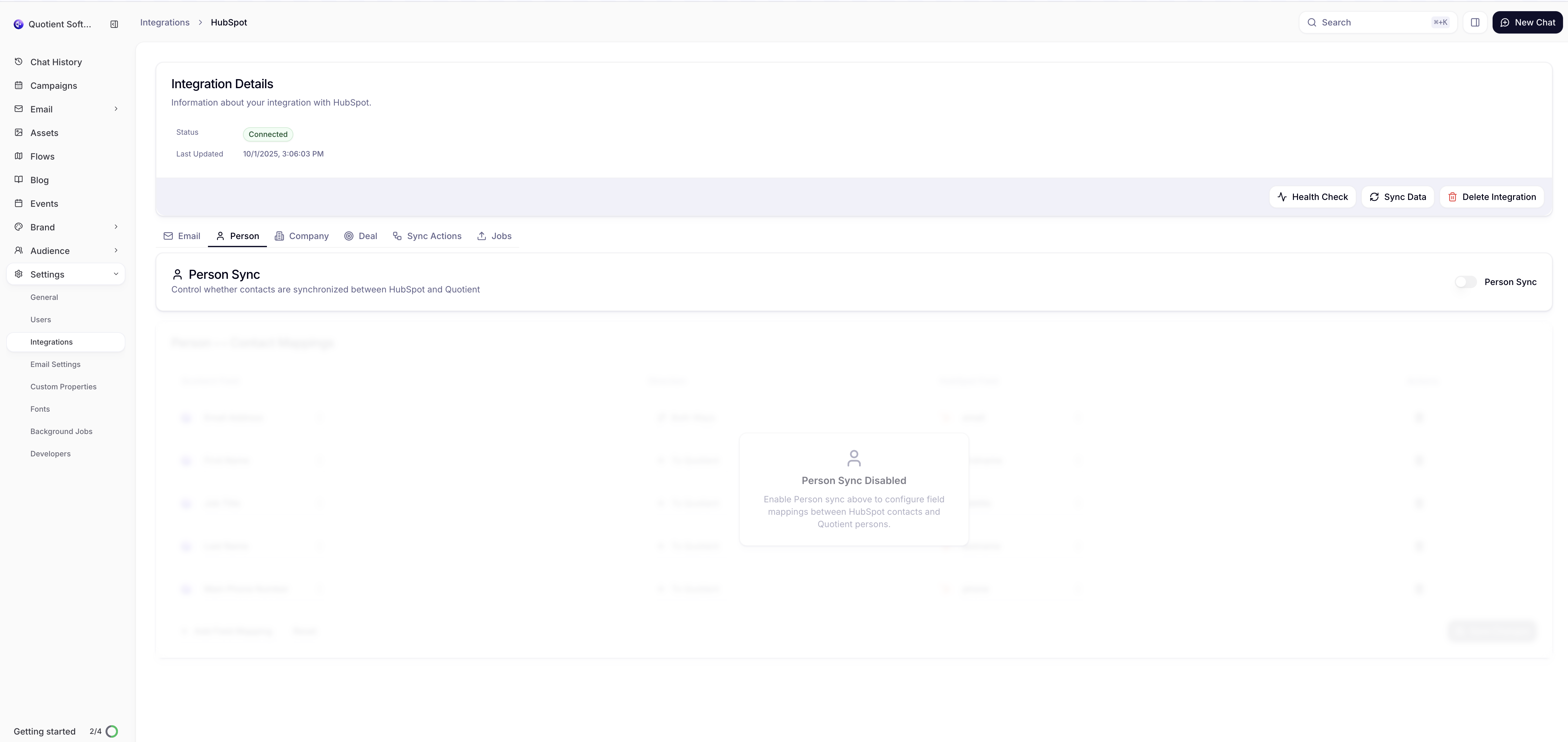
Step 2: Configure Object Sync
In the HubSpot settings page, you'll see tabs for each available object type:
- Person tab - Configure HubSpot contacts sync with Quotient people
- Company tab - Configure company information sync (bi-directional)
- Deal tab - Configure HubSpot deals import (read-only)
- Email tab - Configure email template and broadcast sync
- Jobs tab - View and manage sync jobs and status
Click on each tab to enable and configure the sync settings for that object type.
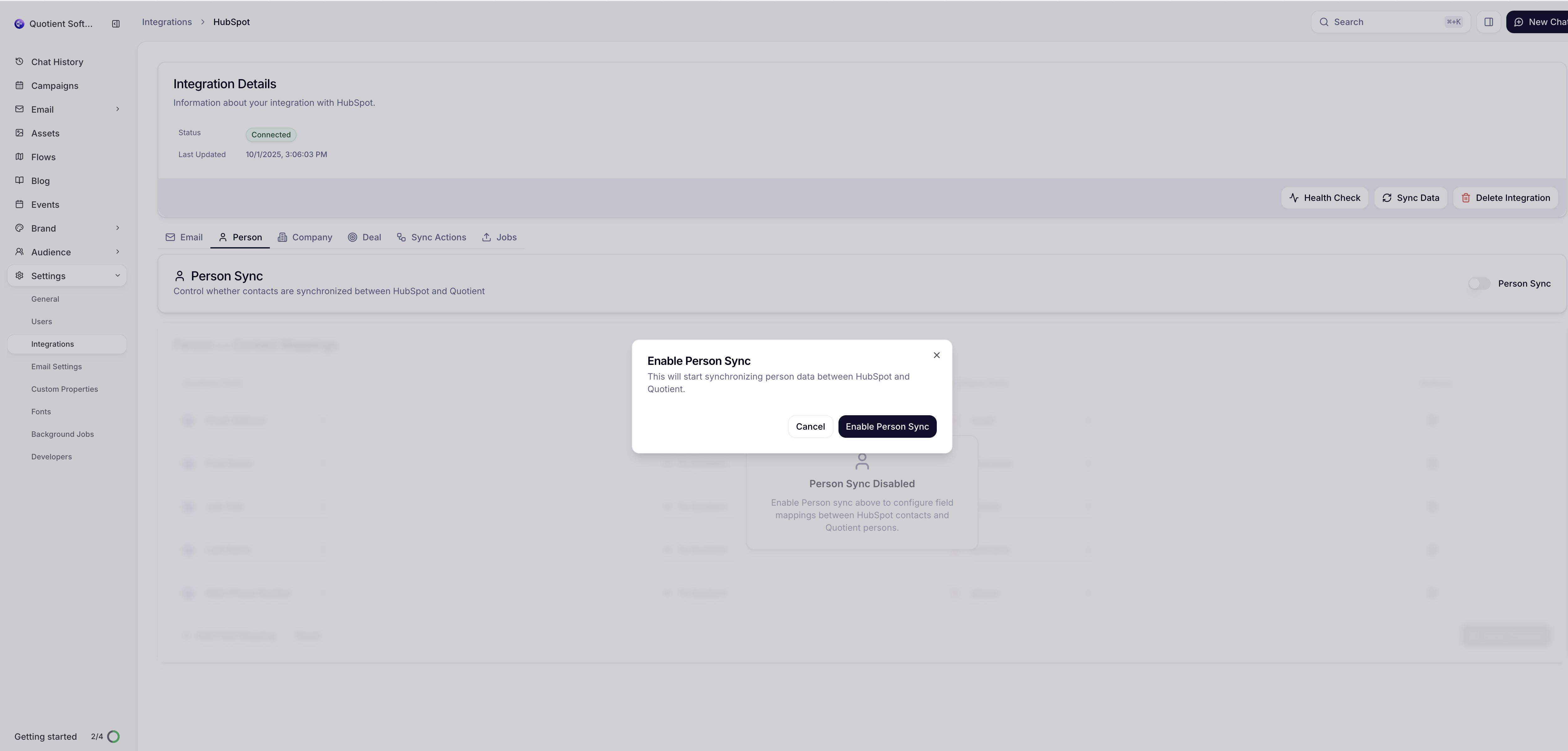
Step 3: Understand Dependencies
Some objects have dependencies that are automatically managed:
Lists & Segments → Contacts
- Enabling Lists automatically enables Contacts sync
- Disabling Contacts automatically disables Lists sync
- This ensures list memberships can be properly maintained
Step 4: Save and Sync
- Click Save Preferences to apply your changes
- Quotient will automatically trigger a sync for newly enabled objects
- Monitor progress in the sync status dashboard
Sync Behavior & Timing
Initial Sync
When you first enable an object type:
- Full Import: All existing records are imported from HubSpot
- Batch Processing: Large datasets are processed in batches of 50 records
- Progress Tracking: Real-time progress updates in the integration dashboard
- Completion Notification: Email notification when sync completes
Ongoing Synchronization
After the initial sync, objects are kept in sync through:
Daily ETL Process
- Runs every night at midnight
- Processes all changes from the last 24 hours
- Handles bulk updates and data consistency checks
Scheduled Updates
- Regular synchronization during daily sync cycles
- Processes record changes during scheduled runs
- Maintains data consistency across platforms
Manual Sync
- On-demand synchronization available in settings
- Useful for testing or immediate updates
- Processes all enabled objects
Advanced Configuration
Sync Direction Control
While most objects support bi-directional sync, you can control sync behavior through field mappings:
- Inbound Only: Data flows from HubSpot to Quotient only
- Outbound Only: Data flows from Quotient to HubSpot only
- Bi-directional: Changes in either system update the other
Conflict Resolution
When the same record is updated in both systems:
- Timestamp Comparison: Most recent change wins
- Field-Level Resolution: Different fields can have different winners
- Manual Override: Some conflicts require manual resolution
- Audit Trail: All sync conflicts are logged for review
Performance Optimization
For large HubSpot accounts:
- Selective Sync: Only enable objects you actively use in Quotient
- Field Filtering: Limit synced fields to reduce processing time
- Batch Size Tuning: Automatic optimization based on account size
- Rate Limiting: Respects HubSpot API limits to prevent throttling
Monitoring & Troubleshooting
Sync Jobs Monitoring
Monitor your object synchronization through the Jobs tab in the HubSpot settings:
- Job History: View all sync jobs that have been executed
- Job Status: See which jobs are completed, running, or failed
- Progress Tracking: Monitor sync progress with detailed progress bars
- Execution Details: View start times, duration, and record counts for each job
- Object Types: See what type of data each job synchronized (Person, Company, List, etc.)
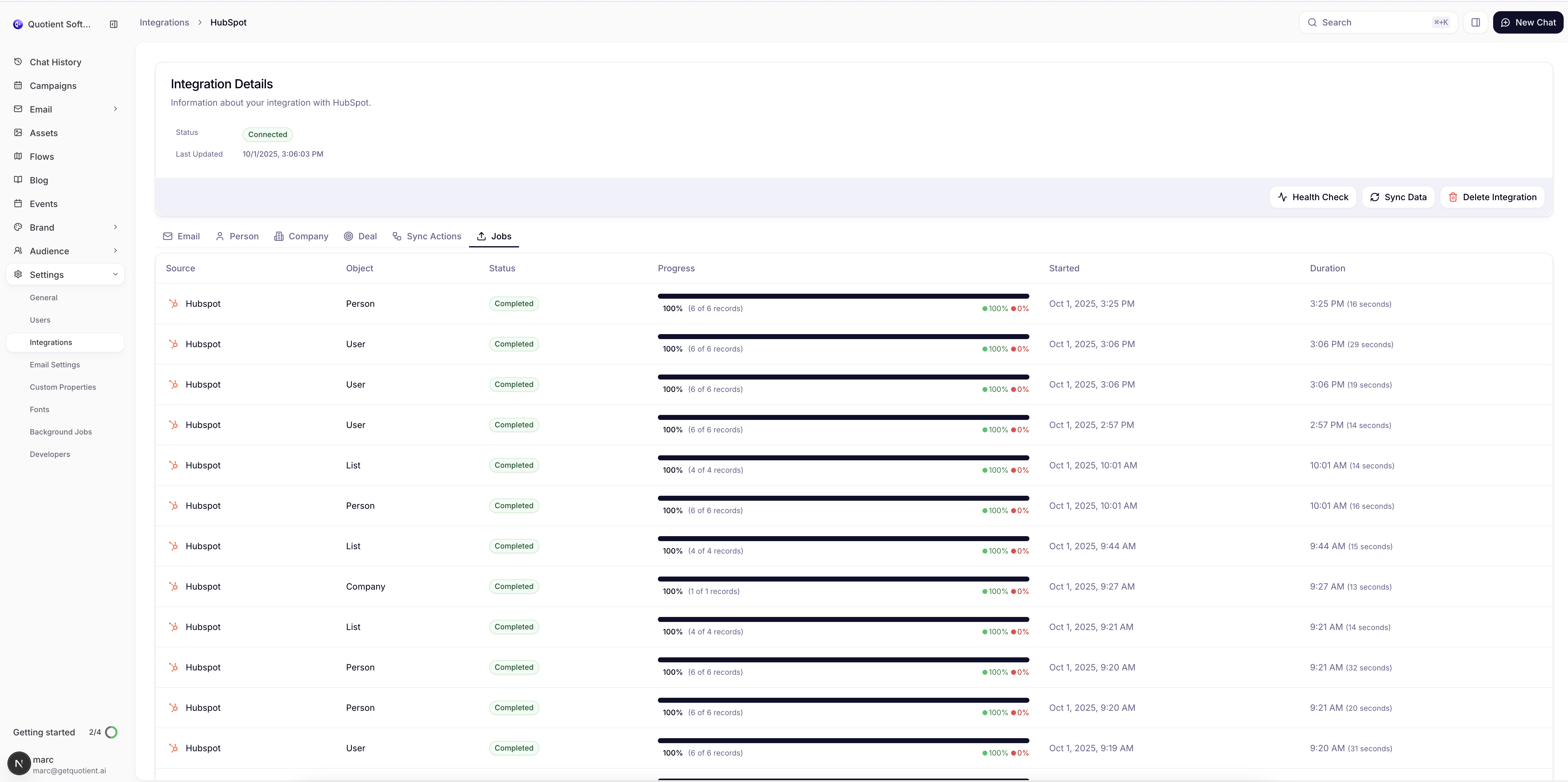
Common Issues
Records Not Syncing
- Verify the object type is enabled in sync preferences
- Check that records meet sync criteria (e.g., have email addresses for contacts)
- Review field mapping configuration for required fields
Slow Sync Performance
- Large datasets may take time for initial sync
- Consider enabling only essential objects initially
- Check HubSpot API rate limits in the dashboard
Data Inconsistencies
- Review conflict resolution logs
- Verify field mappings are configured correctly
- Check for data type mismatches between systems
Next Steps
Once you've configured object synchronization:
- Set Up Field Mappings - Customize how data maps between systems
- Configure Lists & Segments - Set up list synchronization
- Enable Email Sync - Sync email templates and broadcasts
HubSpot Help Resources:
- HubSpot Knowledge Base - Official help articles
- Managing Contacts in HubSpot - Contact management guides
- Working with Companies - Company record help
- HubSpot Deals Guide - Deal management resources