Navigating Quotient
How to get around the platform
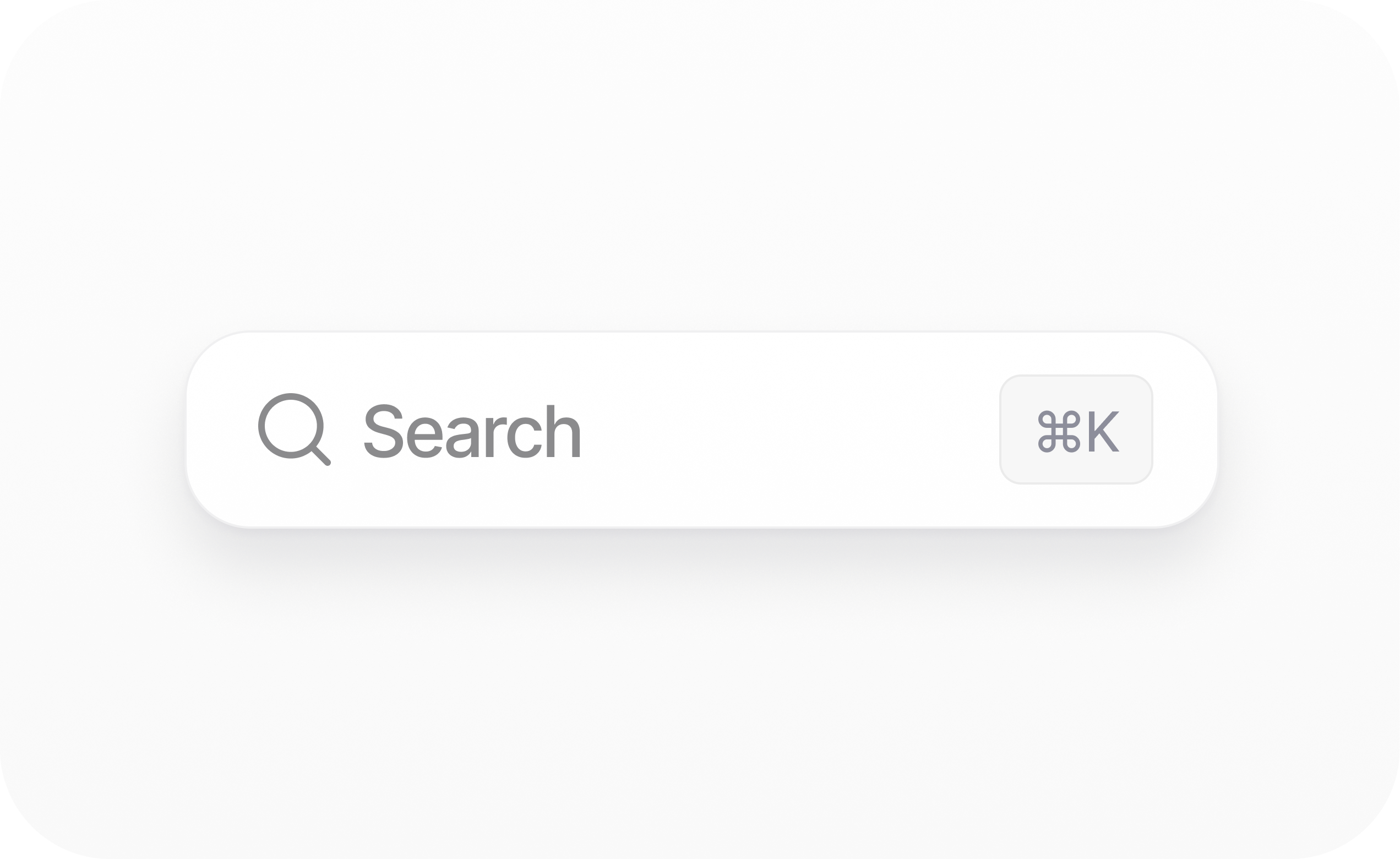
Quotient's dual-panel interface (chat panel + app panel) packs a lot of power into one screen, but it can feel a bit overwhelming at first. Here are some quick shortcuts and pro tips to help you navigate the platform like a pro.
Cmd + K
If you need help finding something, you can use ⌘ + K to open the command palette.
In the command palette, you can search for objects such as email broadcasts, flows, and assets, and you can also access common shortcuts.
Moving the Chat Panel
Some people like the chat panel on the left. Others like it on the right. Sometimes, you might not want to see it at all. Fortunately, Quotient lets you move the chat panel wherever you want.
- Resize it: Drag the divider between panels
- Hide it: Click the "X" icon or press
Ctrl + \ - Move sides: Click your avatar → Display, or use
Ctrl + [/Ctrl + ]
Collapsible Sidebar
To create extra space, collapse the left navigation sidebar by either clicking the icon in the top left corner or pressing Cmd + ..
@ Mentioning
When chatting with an agent, quickly reference existing objects by @ mentioning them:
This automatically shares all relevant context with the agent—like sending a hyperlink to a human colleague.