Email Synchronization
Sync Quotient email templates and broadcasts to HubSpot as marketing emails
Overview
Quotient's email synchronization feature allows you to seamlessly sync your email templates and broadcasts to HubSpot as marketing emails. This integration enables you to leverage HubSpot's email delivery infrastructure while maintaining Quotient's AI-powered content creation and campaign management capabilities.
The email sync system automatically creates a customizable base template in HubSpot and handles the complex process of converting Quotient's email format to HubSpot's marketing email structure.
Prerequisites
HubSpot Plan Requirements
Email synchronization requires specific HubSpot capabilities:
- Marketing Hub Starter or higher (for marketing email functionality)
- Marketing Email API access (included in paid Marketing Hub plans)
- Design Manager access (for template customization)
Required Permissions
Your HubSpot integration needs these scopes:
content- For creating and managing email templates
Plan Compatibility
Email sync is designed to work gracefully across HubSpot plan levels. CRM-only users get core contact and list management, while Marketing Hub users get full email broadcasting capabilities.
Setting Up Email Sync
Step 1: Enable Email Synchronization
- Navigate to HubSpot integration settings and go to the Email tab
- View the Email Sync configuration section
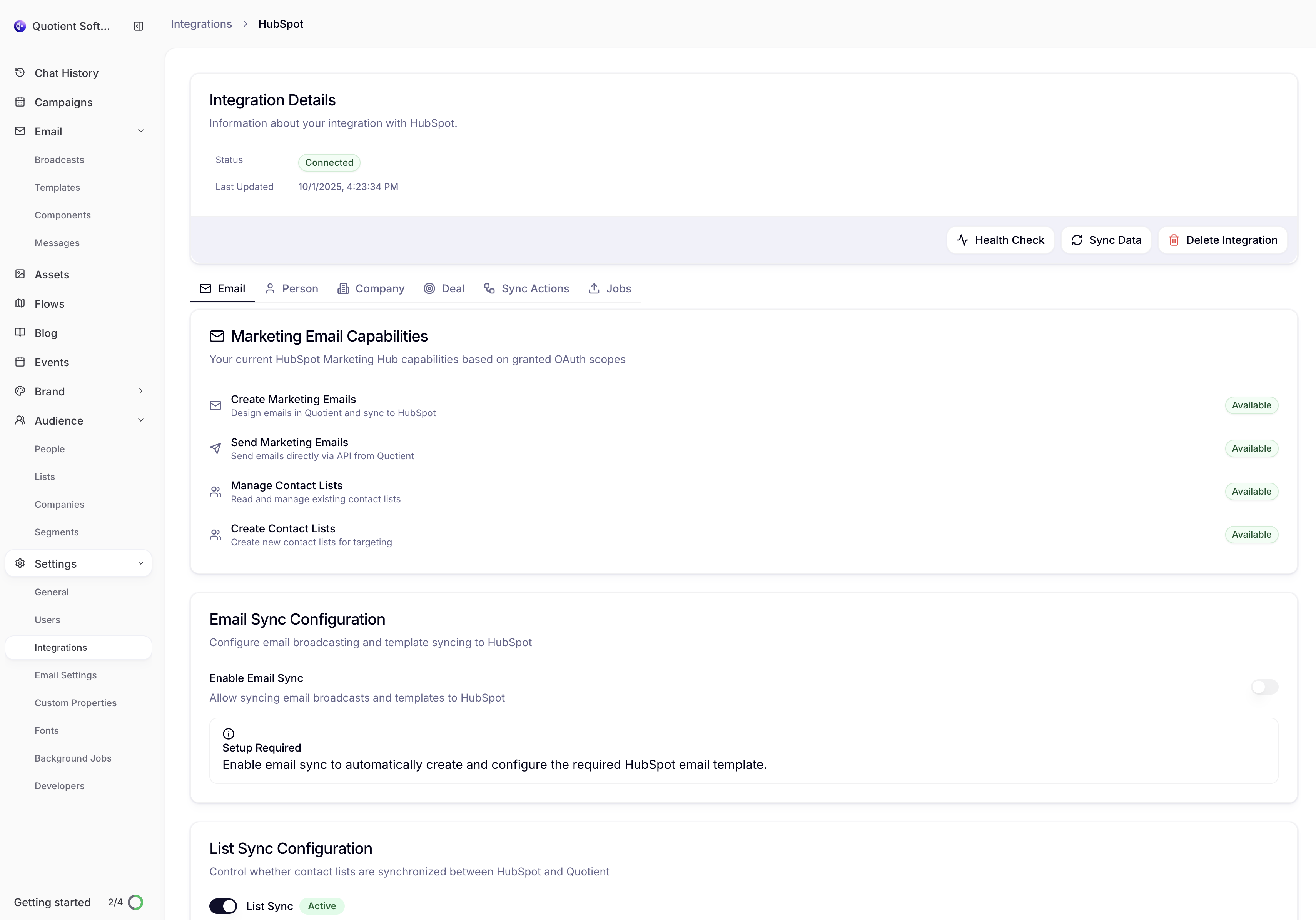
- Click "Enable Sync" to activate email synchronization and confirm the setup
Step 2: Template Setup
When you enable email sync, Quotient automatically:
- Validates your HubSpot capabilities to ensure email sync is supported
- Creates the base template (
quotient-base.html) in your HubSpot Design Manager - Configures the template with the required modules for Quotient email injection
- Tests the setup to ensure emails can be created successfully
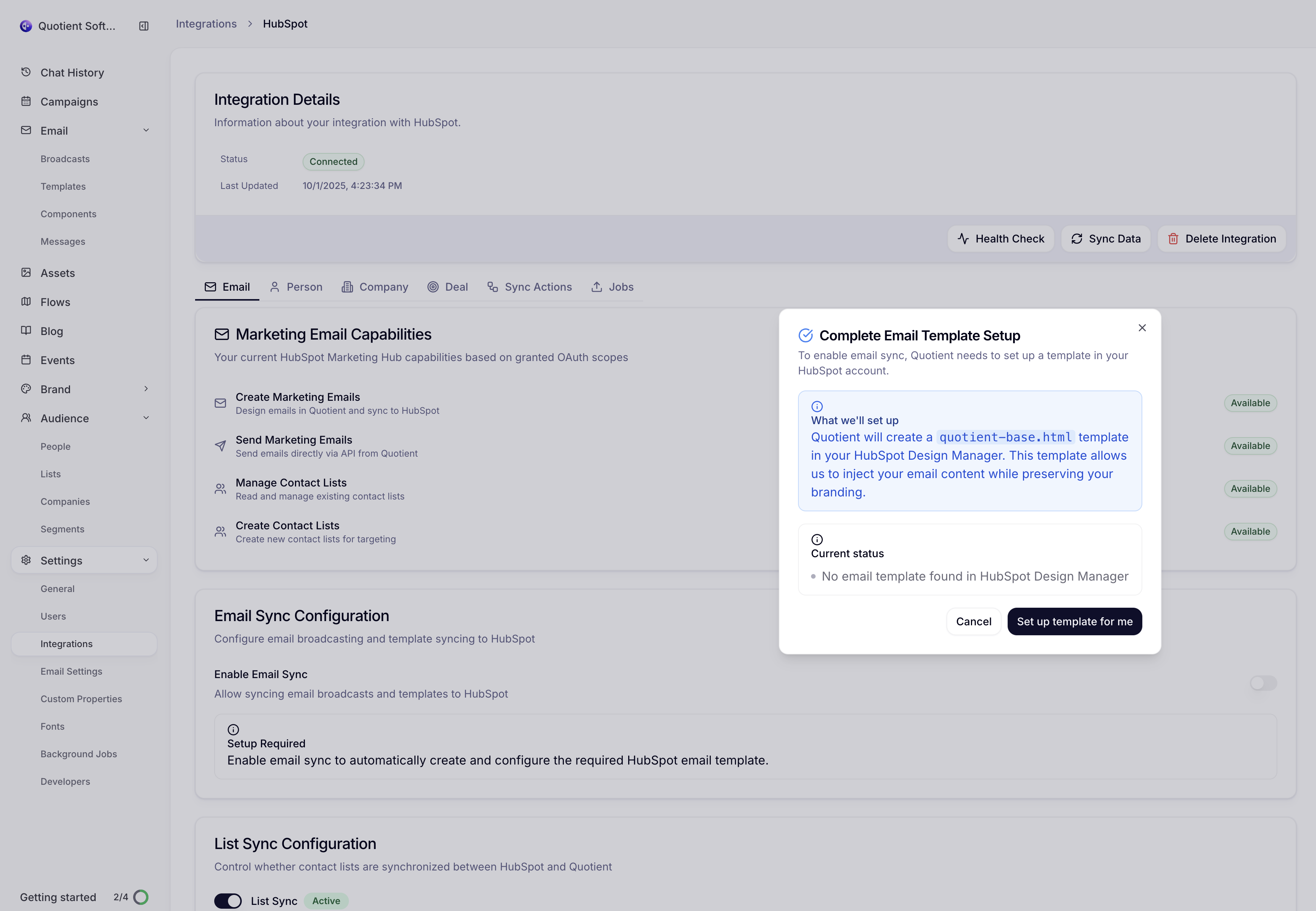
Automatic Template Creation
Quotient automatically creates and validates the
quotient-base.html template in your HubSpot Design
Manager. This template includes all necessary modules and structure
for seamless email injection.
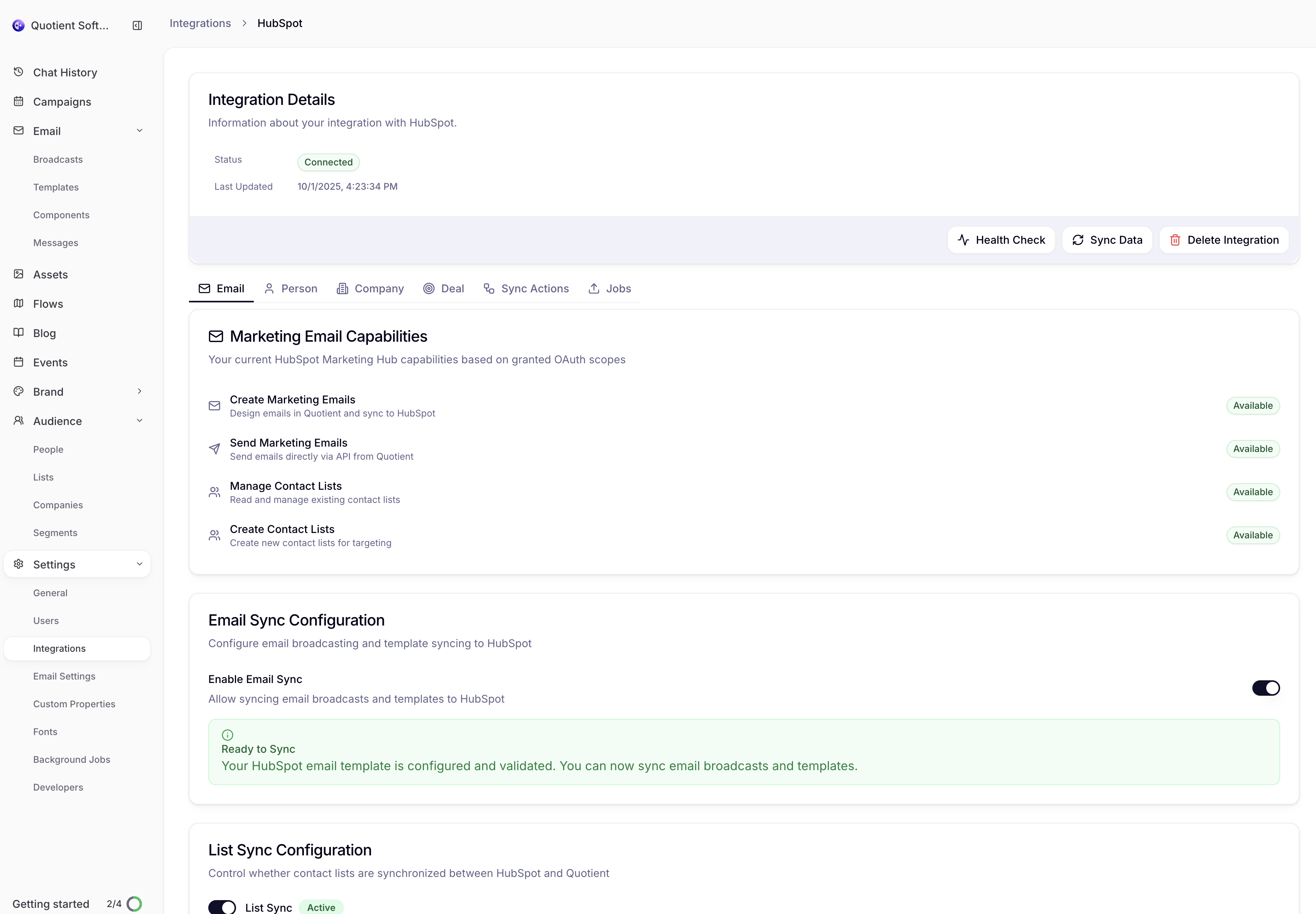
The quotient-base.html Template
What It Is
The quotient-base.html template is a custom HubSpot email template that Quotient creates in your Design Manager. This template serves as the foundation for all emails synced from Quotient to HubSpot.
Key Features:
- Email body injection point - Where Quotient inserts your email content
- Customizable footer - Editable company information and unsubscribe links
- HubSpot compliance - Includes required unsubscribe and view-as-webpage links
- Responsive design - Works across all email clients and devices
Template Structure
The template includes these essential components:
<!doctype html>
<html>
<head>
<!-- Email metadata and styles -->
</head>
<body>
<!-- Preview text -->
<div id="preview_text">...</div>
<!-- View as webpage link -->
<div>View this email as a web page</div>
<!-- Main email body (Quotient content injected here) -->
{% module "email_template_main_email_body" path="@hubspot/email_body" %}
<!-- Footer with company info and unsubscribe links -->
<p id="footer">
{{ site_settings.company_name }} {{ site_settings.company_street_address_1
}}
<!-- ... other company details ... -->
<a href="{{ unsubscribe_link }}">Update preferences</a>
<a href="{{ unsubscribe_link_all }}">Unsubscribe</a>
</p>
</body>
</html>Customizing the Footer
You can customize the footer of the quotient-base.html template through HubSpot's Design Manager:
- In HubSpot, go to Marketing → Files and Templates → Design Manager
- Navigate to the Templates folder
- Find and click
quotient-base.html - Edit the footer section (the
<p id="footer">element) - Customize company information, styling, and additional links
- Save your changes
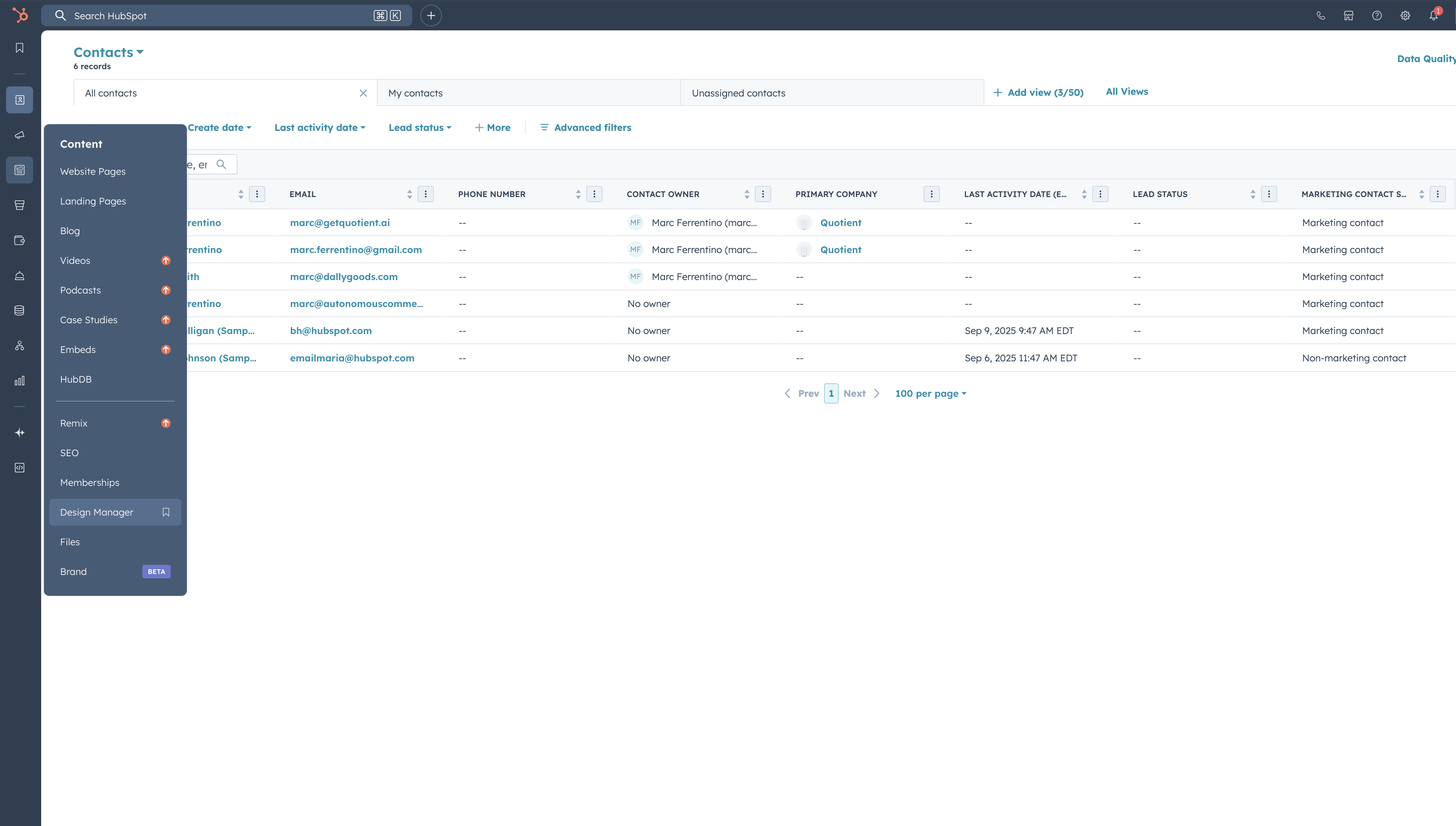
The screenshot above shows HubSpot's Design Manager where you can customize the quotient-base.html template. You can also view the template structure:
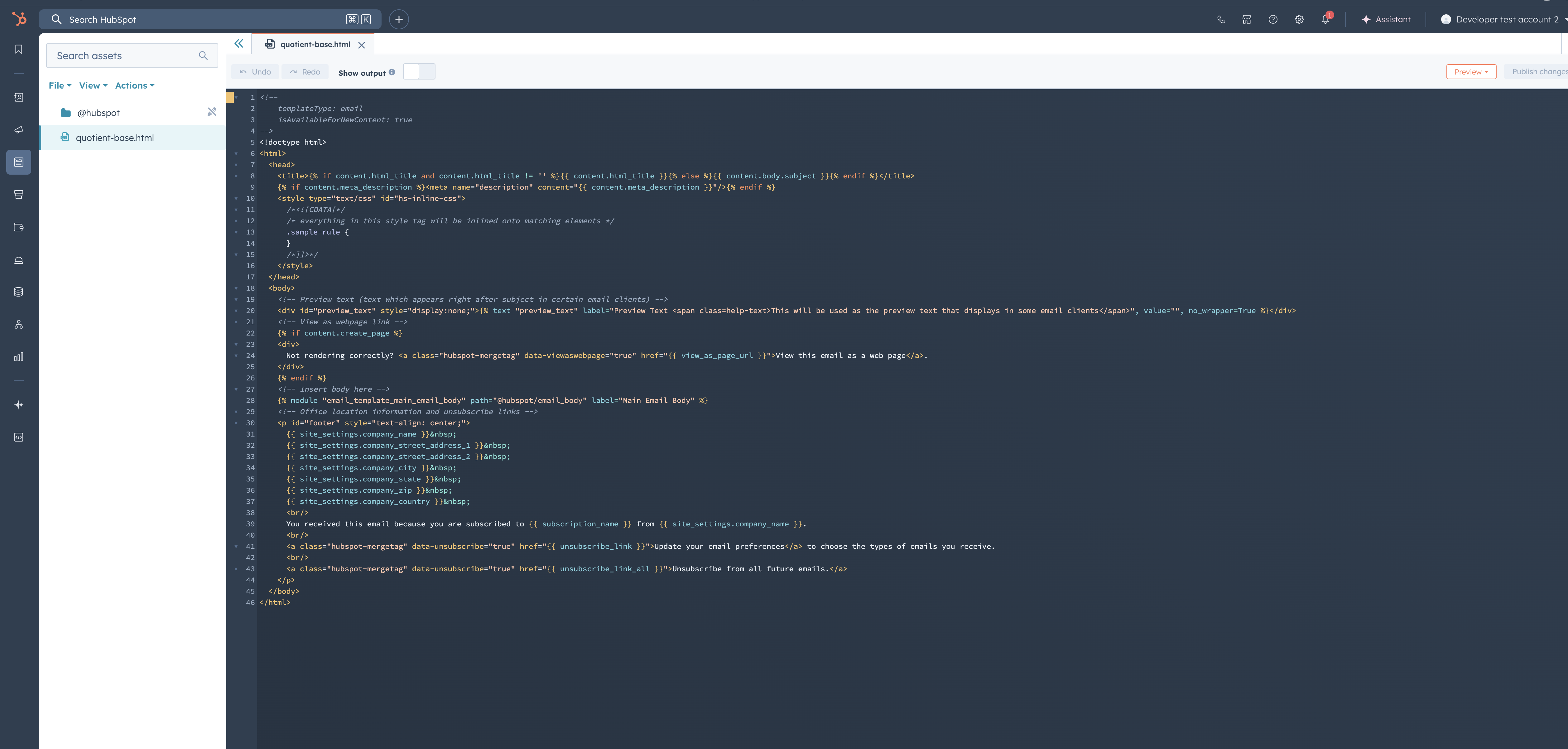
What You Can Customize:
- Company name and address formatting
- Footer styling (colors, fonts, layout)
- Additional links (privacy policy, social media)
- Custom branding elements
- Legal disclaimers or compliance text
Don't Modify Core Structure
While you can customize the footer and styling, avoid modifying the
core template structure or the
email_template_main_email_body module, as this could
break email injection from Quotient.
Email Template Sync
How Template Sync Works
When you sync a Quotient email template to HubSpot:
- Template Creation: Creates a new marketing email in HubSpot using
quotient-base.html - Content Injection: Injects your Quotient email content into the template body
- Style Mapping: Converts Quotient styling to HubSpot-compatible CSS
- Metadata Transfer: Copies template name, subject line, and other metadata
Syncing Email Templates & Broadcasts
To sync an email template or broadcast:
- In Quotient, navigate to your email template or broadcast
- Click "Sync to HubSpot" in the actions menu
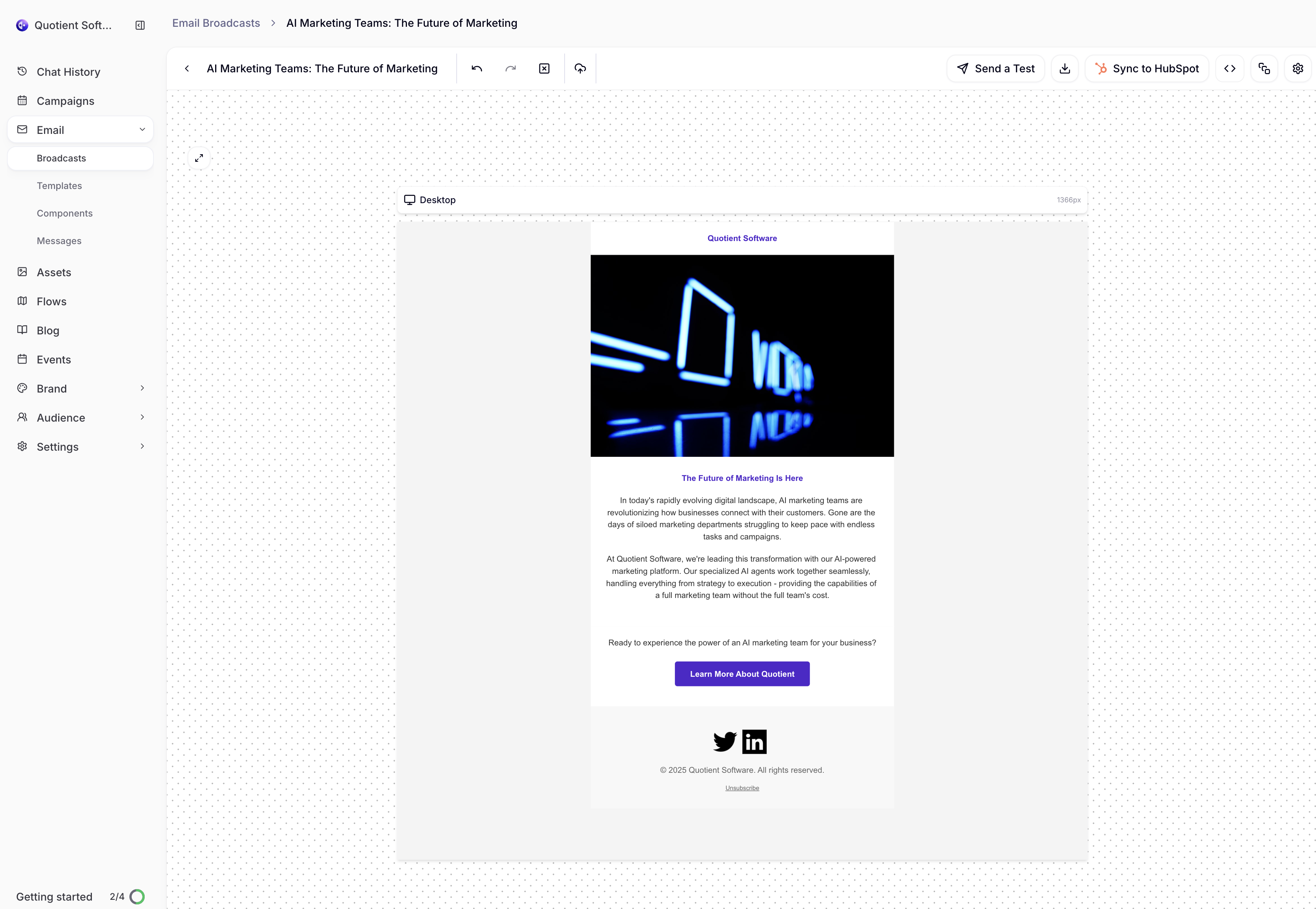
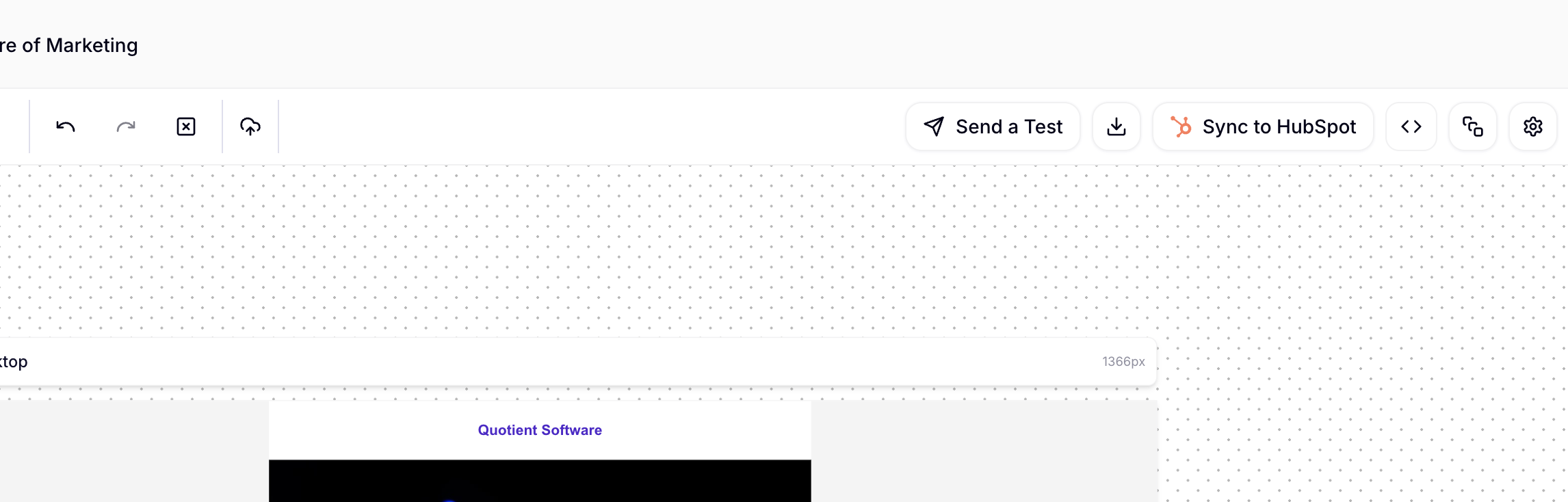
- Success confirmation - A toast notification will confirm the sync was successful
That's it! Your email template or broadcast is now available in HubSpot as a marketing email.
Template Updates:
- Changes to Quotient templates can be re-synced to update the HubSpot version
- HubSpot maintains a link to the original Quotient template
- Simply click "Sync to HubSpot" again to update the HubSpot version
What Gets Synced
Template Properties:
- Template name and description
- Email subject line
- HTML content and styling
- Preview text
- Template categorization
Content Handling:
- HTML Structure: Preserved with HubSpot-compatible formatting
- Images: Uploaded to HubSpot's file manager and linked
- Styling: Converted to inline CSS for email client compatibility
- Dynamic Content: Quotient variables mapped to HubSpot personalization tokens
Audience Targeting
List Mapping:
- Quotient lists are automatically synced to HubSpot static lists
- Quotient segments map to HubSpot dynamic lists (where possible)
- Multiple lists can be combined for complex targeting
Scheduling and Delivery
Scheduling Options:
- Immediate send: Send the email right away through HubSpot
- Scheduled send: Set a specific date and time for delivery
- Draft mode: Create the email in HubSpot without scheduling
Delivery Tracking:
- Email status syncs back from HubSpot to Quotient
Status Synchronization
Email broadcast status syncs from HubSpot back to Quotient: DRAFT, SCHEDULED, PROCESSING, SENT, and PUBLISHED states are automatically updated to keep both systems in sync.
Email Status Tracking
Status Mapping
Email status is synchronized between systems to provide accurate campaign tracking:
| HubSpot Status | Quotient Status | Description |
|---|---|---|
| DRAFT | DRAFT | Email created but not scheduled |
| SCHEDULED | SCHEDULED | Email scheduled for future delivery |
| PROCESSING | ACTIVE | Email currently being sent |
| SENT | ACTIVE | Email delivery completed |
| PUBLISHED | ACTIVE | Email published and available |
Troubleshooting Email Sync
Common Issues
Template Creation Failed
- Verify HubSpot plan includes marketing email functionality
- Check Design Manager permissions in HubSpot
- Ensure the
quotient-base.htmltemplate was created successfully
Email Content Not Displaying
- Verify the email template uses the correct base template
- Check that the
email_template_main_email_bodymodule exists - Review HTML formatting for HubSpot compatibility
Audience Targeting Issues
- Ensure target lists are synced to HubSpot
- Verify list members have valid email addresses
- Check HubSpot list permissions and access
Status Not Updating
- Check that email broadcast has a valid HubSpot ID
- Review sync logs for status update errors
- Trigger manual sync to refresh status information
Best Practices
Template Management:
- Use descriptive names for synced templates
- Regularly review and clean up unused templates in HubSpot
- Test template rendering across different email clients
Content Optimization:
- Optimize images for email delivery before syncing
- Use HubSpot-compatible HTML and CSS
- Test personalization tokens with sample data
Audience Management:
- Keep lists synchronized and up-to-date
- Use suppression lists to manage unsubscribes
- Segment audiences appropriately for targeted campaigns
Next Steps
Once you've set up email synchronization:
- Troubleshooting - Track email sync operations and performance
- Advanced Workflows - Integrate email campaigns with Quotient automation
- Campaign Attribution - Track email performance in multi-channel campaigns
HubSpot Help Resources:
- HubSpot Email Marketing - Complete email marketing guide
- Using Design Manager - Template customization help
- Creating Email Templates - Template creation guide
- Email Personalization - Personalizing your emails